MailRisk install issues?
This guide describes various situations where MailRisk may not be working, and how a system administrator can resolve them.
Common for these issues is that they are most likely to be identified during initial install, so that they will not be exposed to end-users given that the issues are resolved before roll-out.
In addition to these situations, we have described some scenarios which may be reported by end-users after a successful install. The resolutions to these issues are described in separate guides intended for end-users:
User cannot find MailRisk button (Outlook navigation hides it)
Button is grayed out (reading pane is disabled)
MailRisk cannot be used with a shared mailbox (Exchange on-prem)
If your problem cannot be solved by these guides, we present some additional situations available for you as an administrator below.
MailRisk button does not appear
Please note that it could take up to 24 hours (per Microsoft's documentation) after deploying the add-in, before it becomes available to users in your organization.
In our experience, there is little you can do to reduce the time this will take apart from waiting.
If the button does not appear immediately when Outlook starts, you could also try to perform some action (open an email, open Outlook settings, restart Outlook, etc.) to force a refresh of the Outlook window.
Should however the situation persist, you can try inspecting the affected client(s) to see whether the XML manifest file you used for installation has been downloaded into the Office app data folder:
1%LOCALAPPDATA%\Microsoft\Office\16.0\Wef\???\???\ManifestsAdd-in is unable to load
The following applies if the MailRisk button is visible in the Outlook app, but the side panel does not load any content when the button is clicked.
A general error message may in addition say that the add-in could not load:
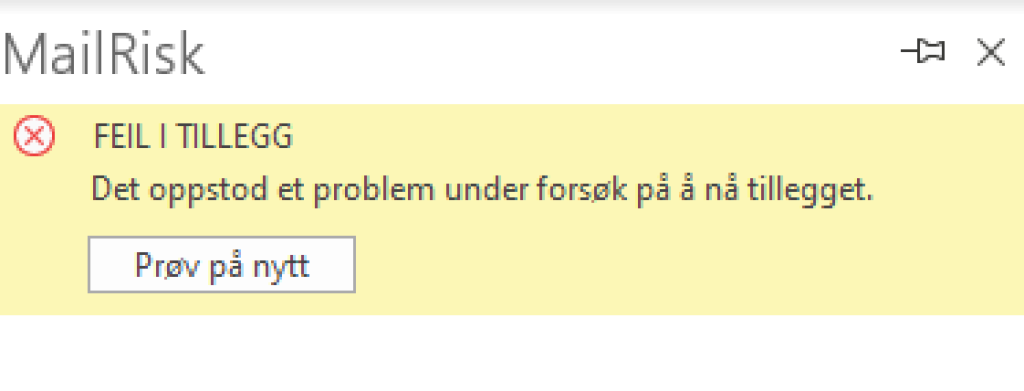
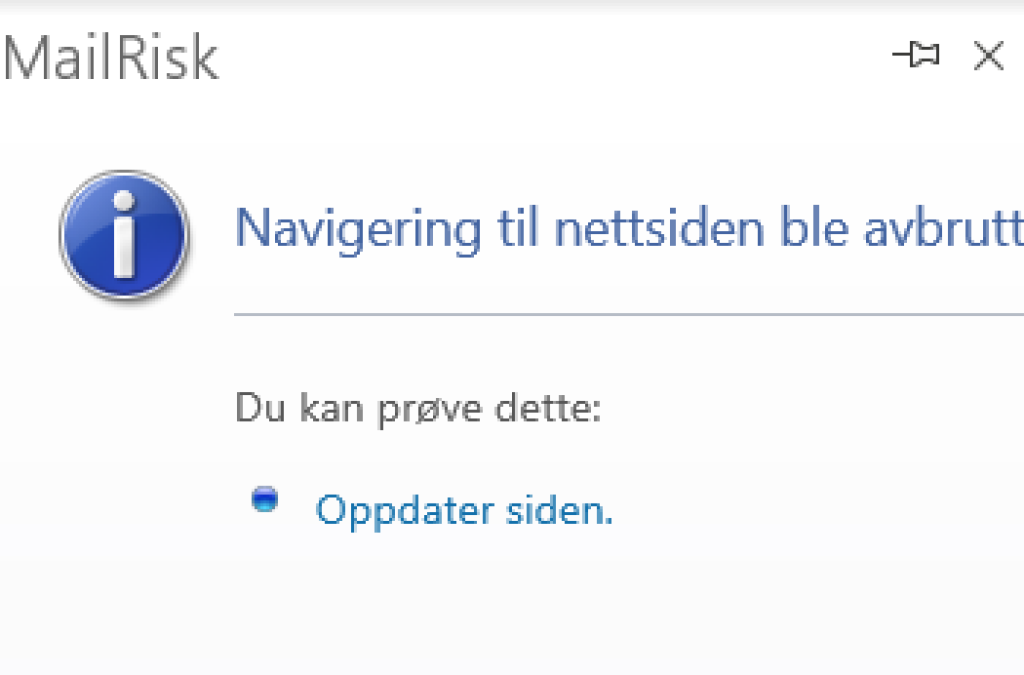
In this case, «Enable Protected Mode» should be enabled for the Internet zone.
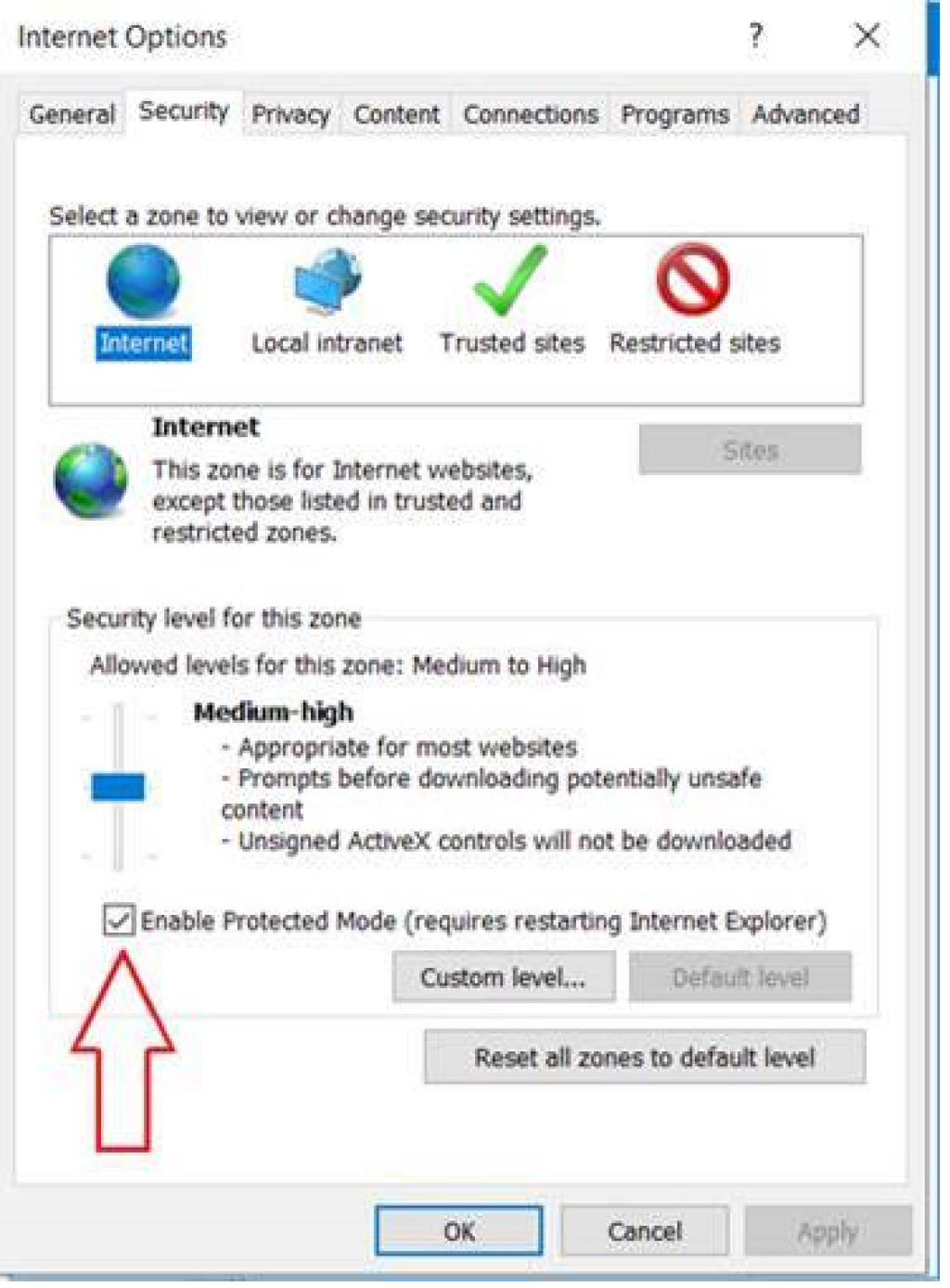
This may be a bit surprising, especially if your organization has deployed the use of Edge WebView 2 for any built-in web browser use in Office applications. But there are still system-wide Internet settings used by Edge which are only possible to configure from this dialog in Internet Explorer.
However, the same setting can also be configured through a registry key in HKCU or HKLM:
1Software\Microsoft\Windows\CurrentVersion\Internet Settings\Zones\3 2500 = 0Clearing the client cache may also remove any cached issues:
1%USERPROFILE%\AppData\Local\Packages\Microsoft.Win32WebViewHost_cw5n1h2txyewy\AC\#!123\INetCache\See official documentation from Microsoft, including steps for Mac.
MailRisk panel is blank
This could be a problem with the user's network connection, where only some cached data is shown (no scripts running):
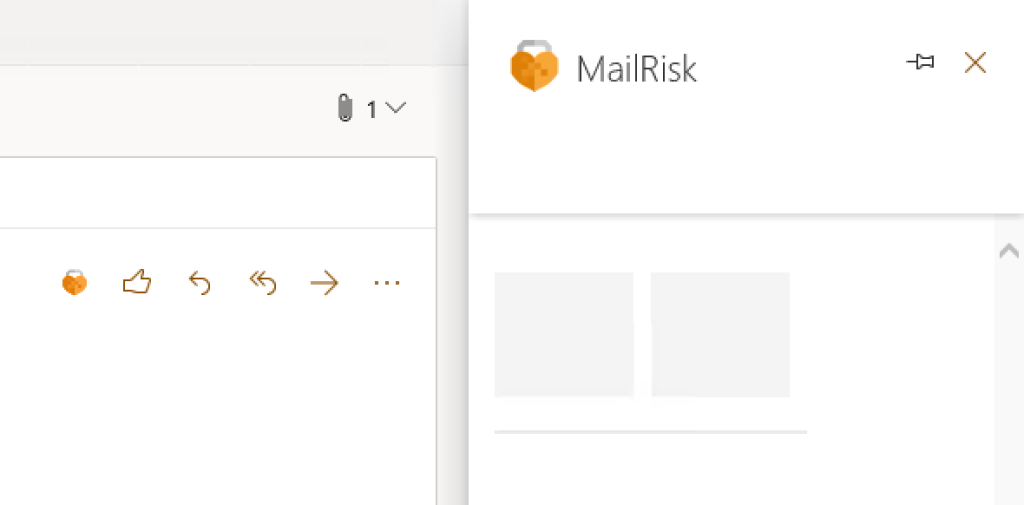
Also, make sure you have not disabled javascript from running in Edge or Internet Explorer.
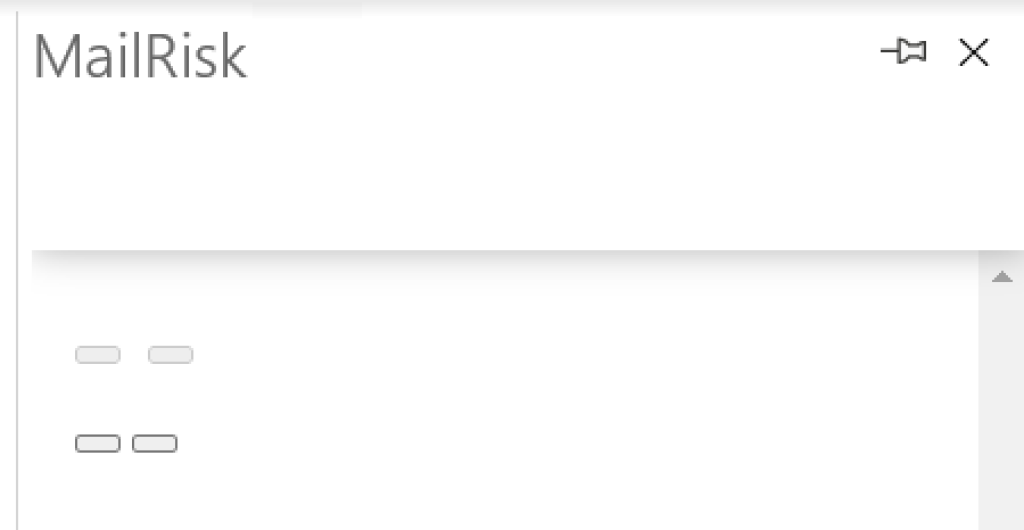
It could also be that we are experiencing a problem with our service. Please see our service status page for any updates.