Button is grayed out
This guide is intended for end users who find that the MailRisk button is grayed out:
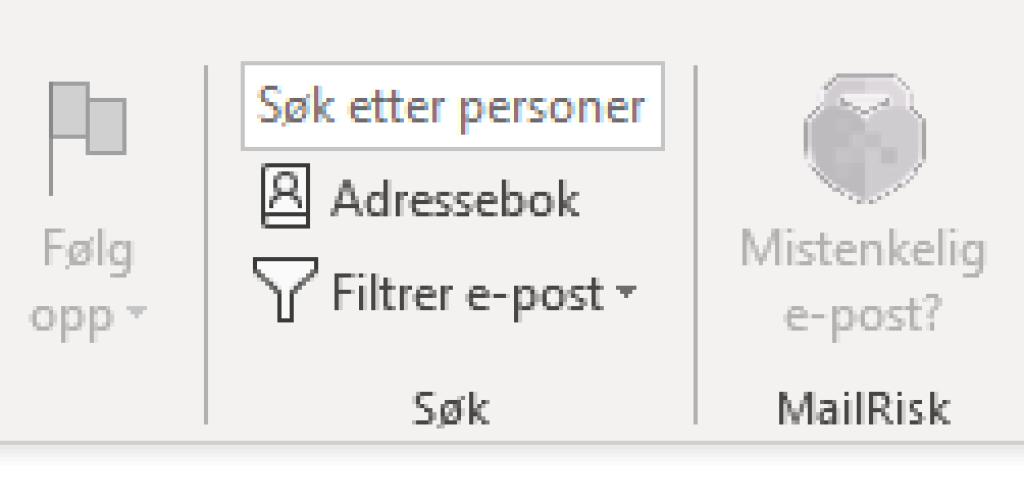
We have described two scenarios below, which may apply if you experience this situation.
Reading pane is disabled
This situation will happen if you have disabled the Reading pane in the Outlook user interface.
Enable the reading pane to always have MailRisk readily available with one click:
Click «View» in the main menu.
Click «Reading pane», and select either «Right» or «Bottom»:
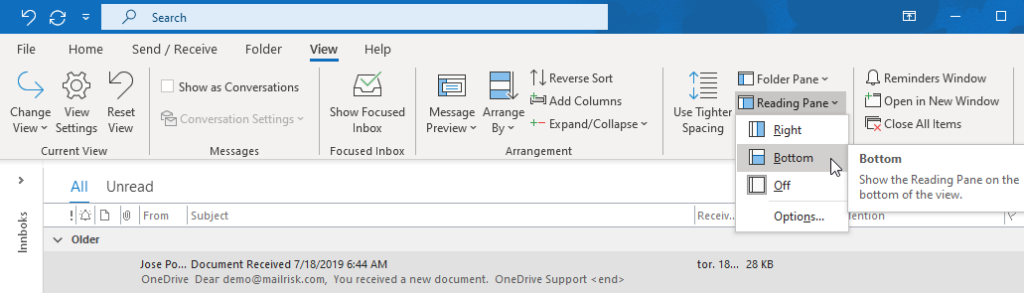
We however know that people have varying preferences for reading their email. Luckily, there is another very simple fix which will not require a specific configuration:
Double click the email to open it in a new window (as you would do to read it anyway):
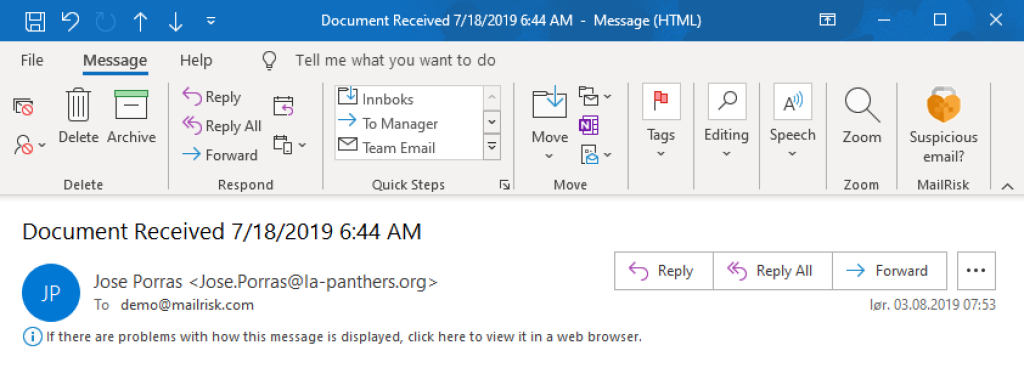
MailRisk should now be available and enabled in the toolbar, as expected.
Message type is not supported
In your Outlook inbox, you can find not only «standard» email messages. Calendar invites is an example of a different kind of message, which supports different kinds of functionality.
Another kind of message are also email delivery reports. If you for instance send an email to a non-existing email address, you may receive an error message in your inbox saying the recipient does not exist.
You can identify whether an email is such a message by double-clicking the message, so that it opens in an separate window. You will then see the word «Report» at the end of the window title (after the email's subject):
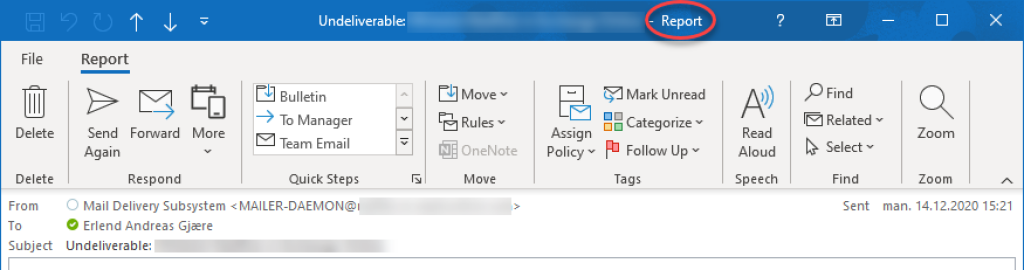
Using MailRisk with email delivery reports will not work. You will however be likely to know whether you sent an email which resulted in this error message in the first place.