Use with a shared inbox
This guide is intended for end users who access a shared inbox, for instance those who are jointly responsible for following up on a non-personal corporate email address.
You will either see that the MailRisk button is grayed out, or if you click it you get an error message saying that «this add-in scenario is not supported in this folder»:
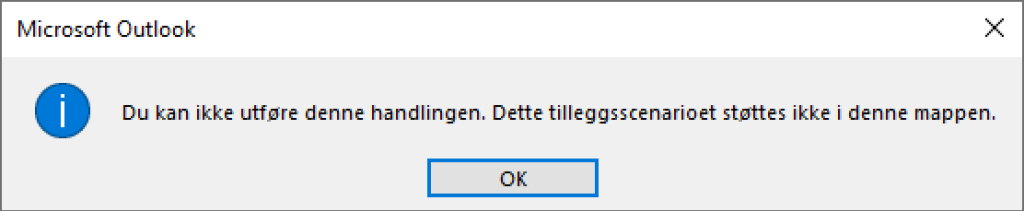
The solution is to copy the email
You would like to find out if the email is dangerous, or you want to report it as suspicious. The solution is to copy the email into your personal inbox.
To copy an email, click the CTRL key on your keyboard, and drag the email from the messages list, and into the inbox folder of your personal mailbox:
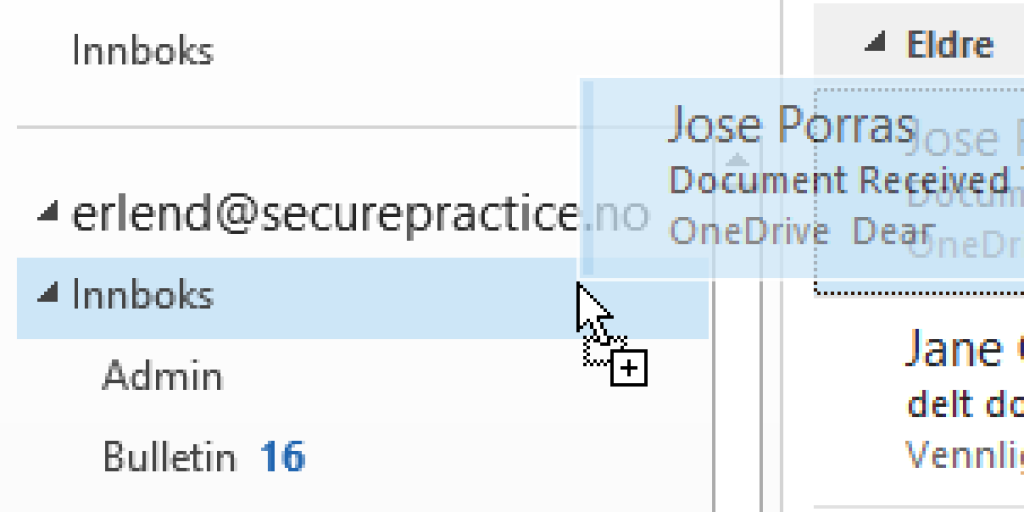
Alternatively, you can click the email in the messages list with your right mouse button, and hold this down while dragging and dropping the email onto your personal inbox folder. In this case, a small menu will show up, where you select «Copy» to complete the action:
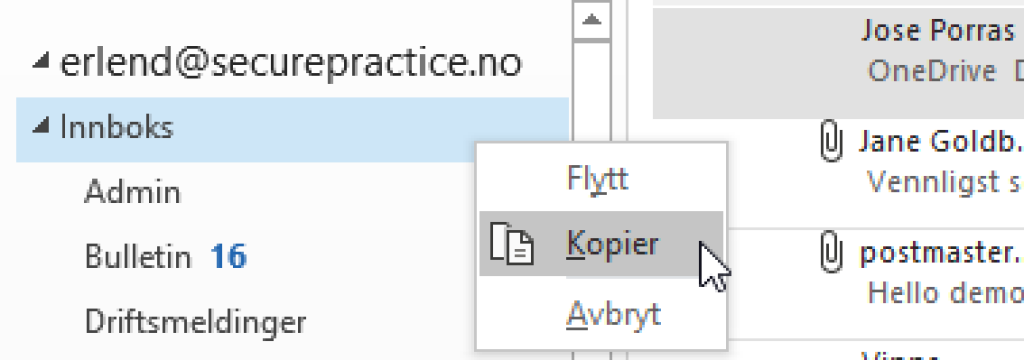
Wait a few seconds...
Finally, you can navigate into your personal inbox, mark the copied email, and from here make use of MailRisk as usual.
PS! If you again receive yet another error message – but this time from the inside of MailRisk – it means that the copied email has yet to be synchronized with your inbox.
In this case, wait only a few seconds and try again, or you may also click «Send/receive» in Outlook and try again as soon as this action has completed.