Quick actions in Office 365
This guide is intended for end users who access email via the latest Office 365 webmail version.
By default, buttons like MailRisk are available in a menu when clicking the ellipsis «…» button, next to the reply and forward buttons at the top when reading an email message:
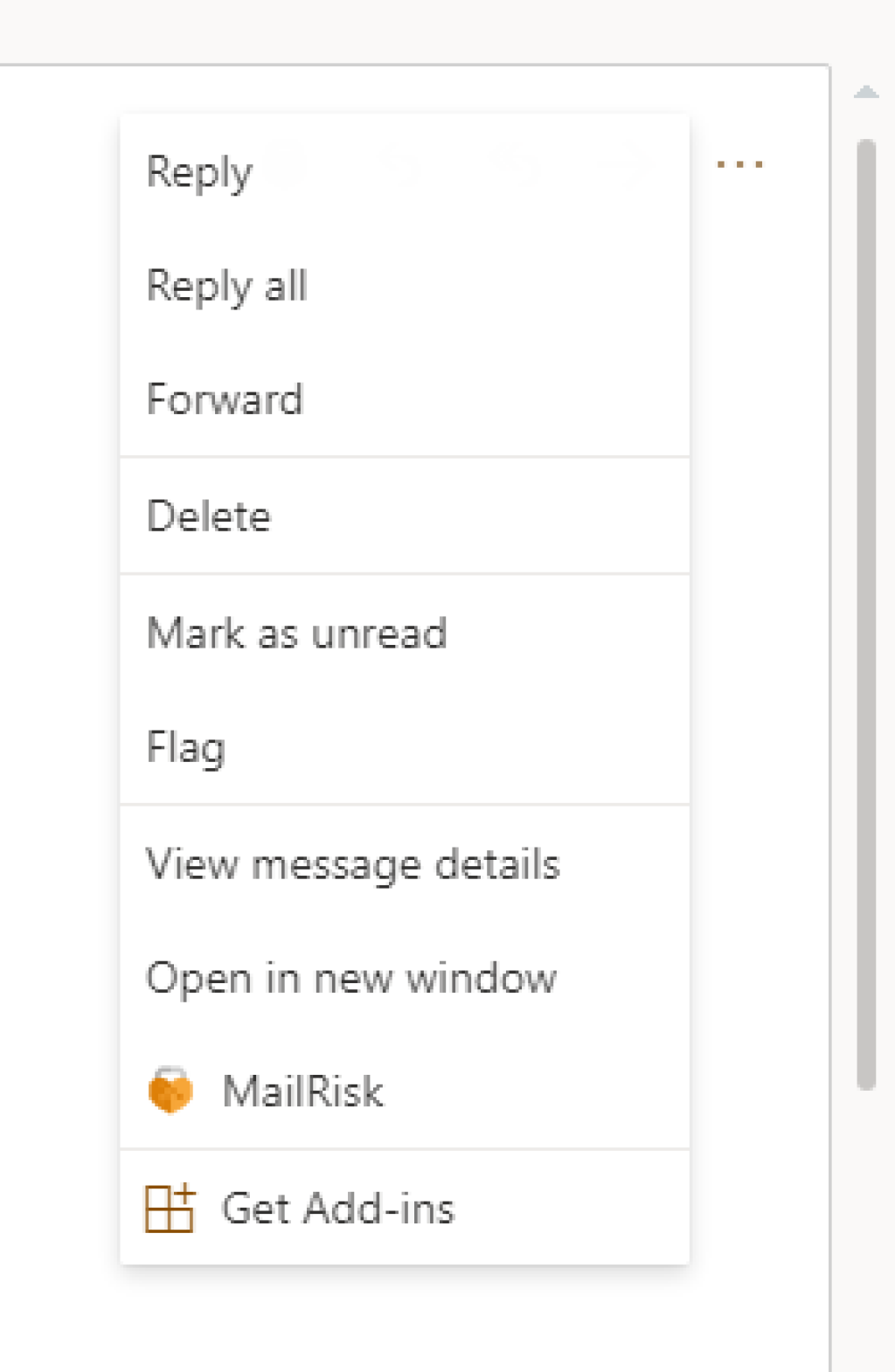
You may however set the MailRisk button to be always visible through the so-called «quick actions», for instant access.
Click the settings button (cog icon) near the top right corner of your webmail client, and enter «actions» (or similar) in «Search Outlook settings».
Select «Quick actions» from the results:
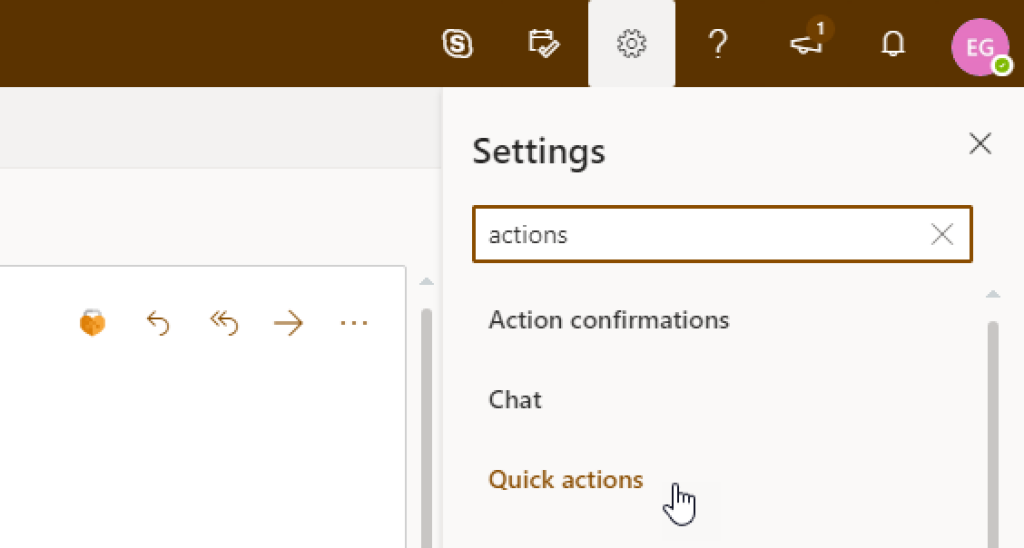
In the customize actions section, scroll down to «Message surface» to choose actions when reading an email.
Locate and tick «MailRisk» near the end of the actions list (click to enlarge screenshot):
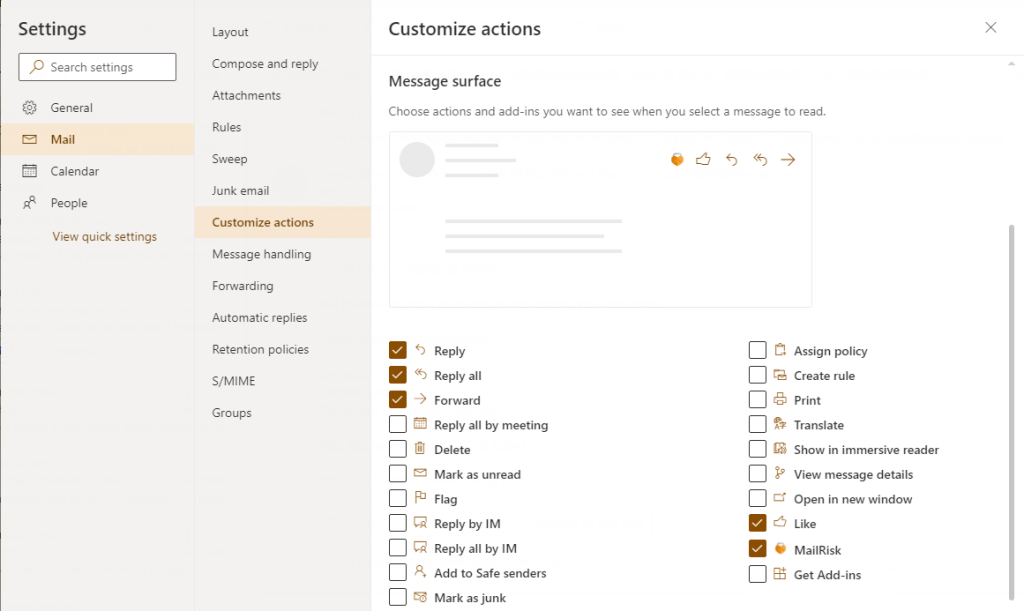
Finally, click «Save» at the bottom of the settings dialog, and close the dialog.
The MailRisk button will now be available for instant access whenever reading an email.