Welcome to MailRisk
With MailRisk, you can always get help with suspicious emails.
Learn how it works below! And check out our 90 second intro movie, if you haven't already.
Classic Outlook
For Classic Outlook the MailRisk button is found in the toolbar of your Outlook application, anytime, every day.
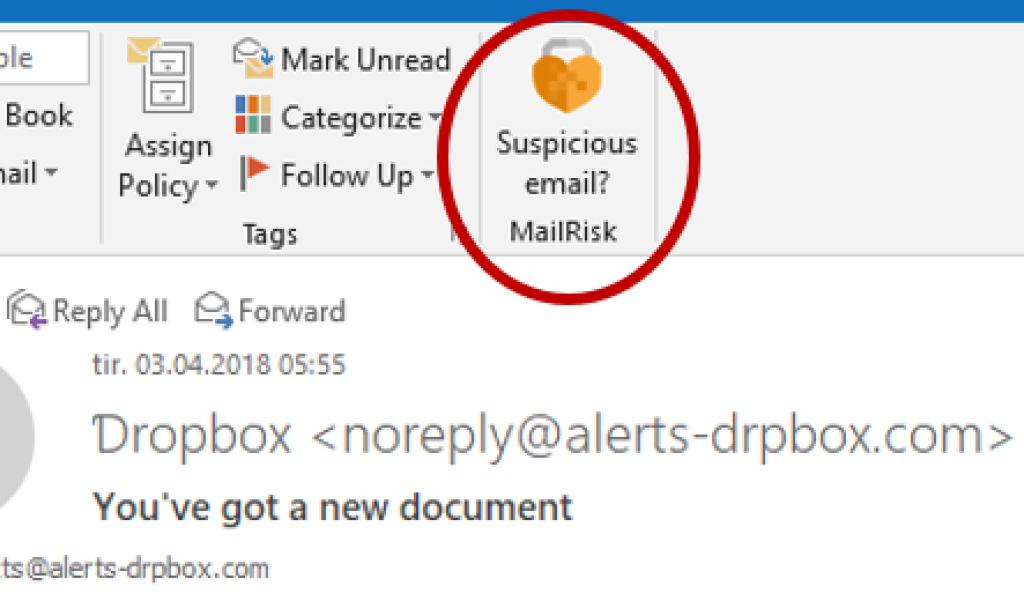
Select an e-mail and click on the orange heart to start analyzing.
If your company is using Office 365, you can also find the MailRisk button in your webmail and mobile app.
New Outlook
In the new Outlook you will find MailRisk in the header of the email. When selecting an email find the Orange heart on the top of the email:
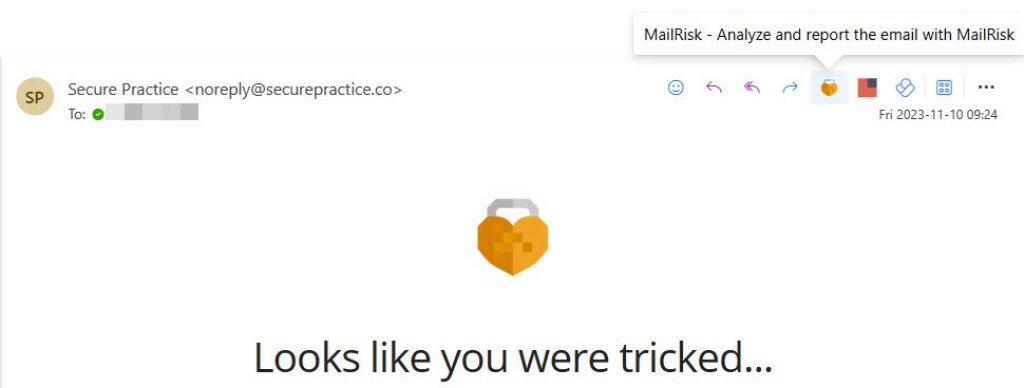
It could be possible MailRisk is not directly showing here and for first usage you have to find it under Apps:
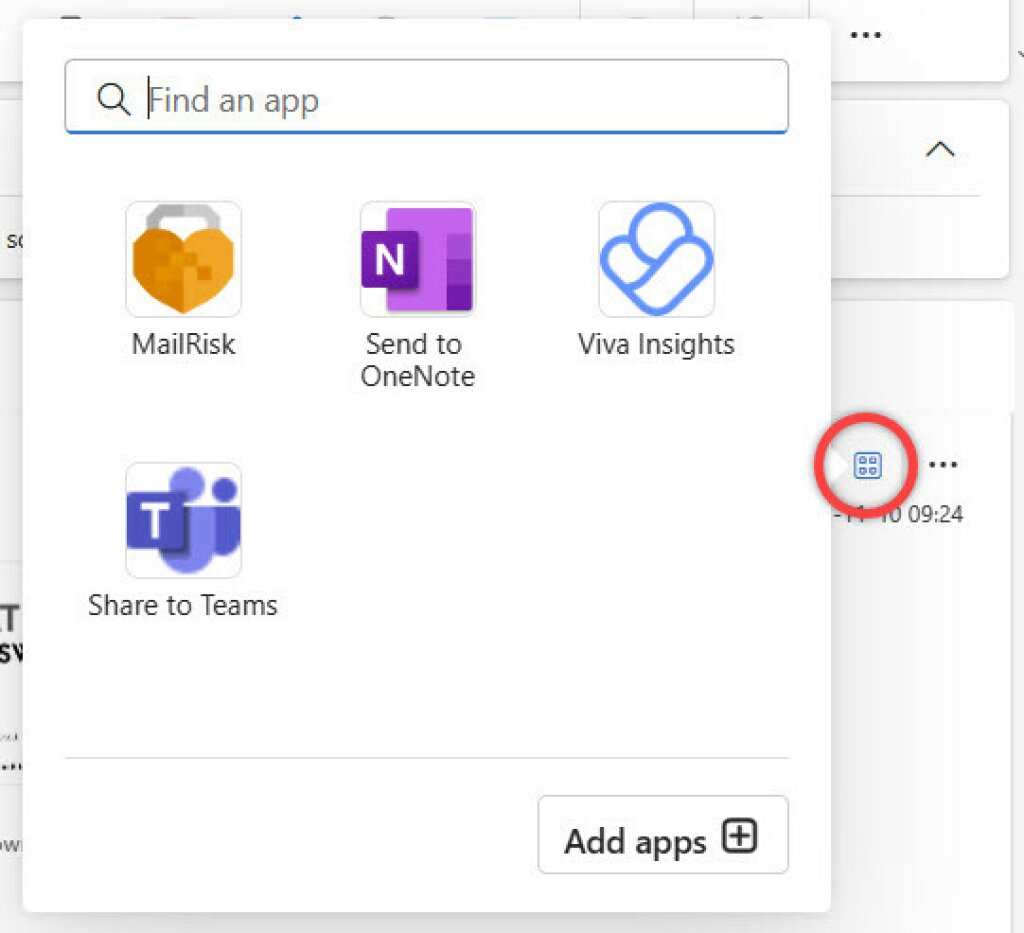
MailRisk should be made always visible by your administrator. In case this is not done, you will be able to do this yourself at Customize Actions and marking MailRisk in the next menu.
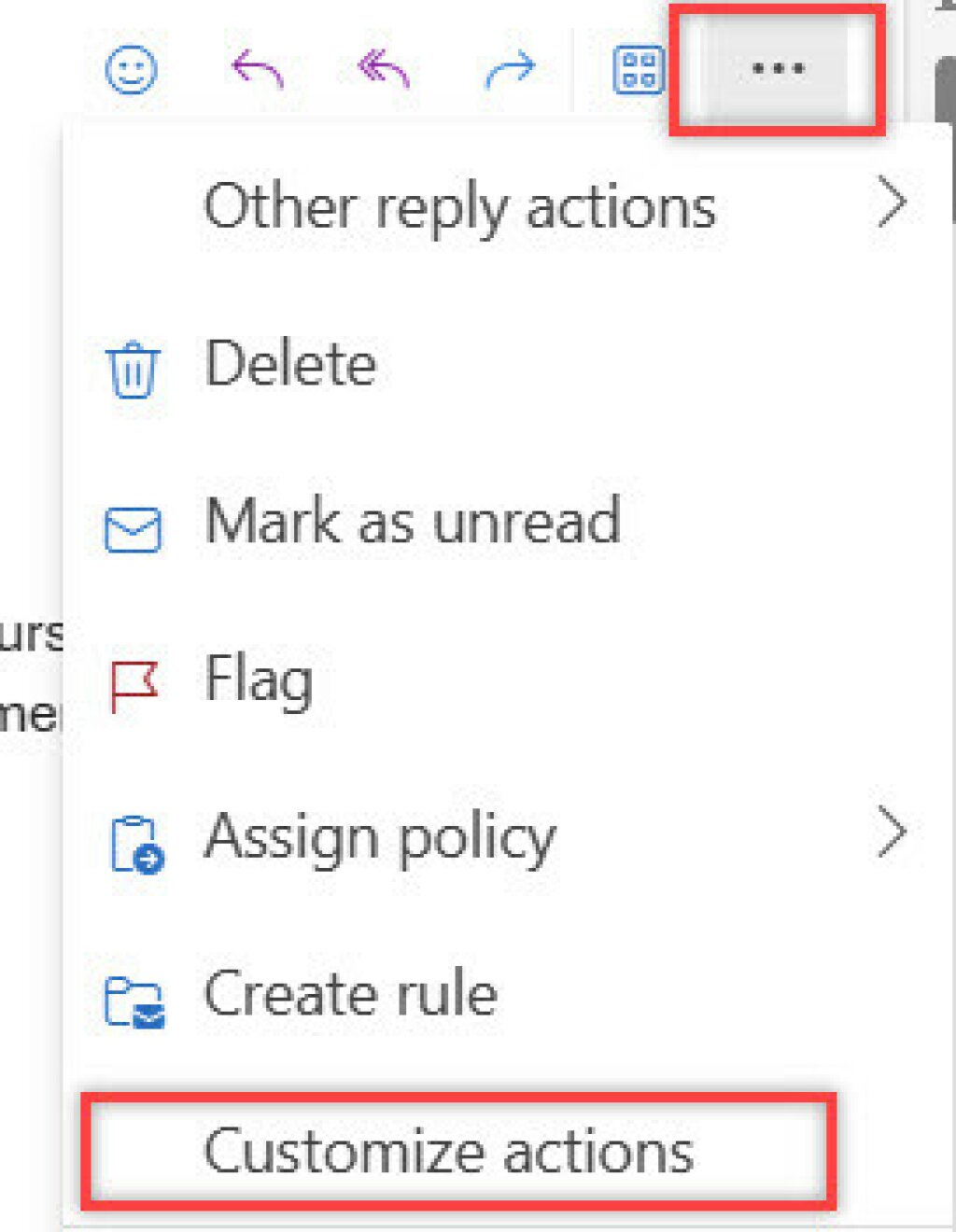
If your company is using Office 365, you can also find the MailRisk button in your webmail and mobile app.
Gmail
In Gmail you will find MailRisk on the right side of your screen.
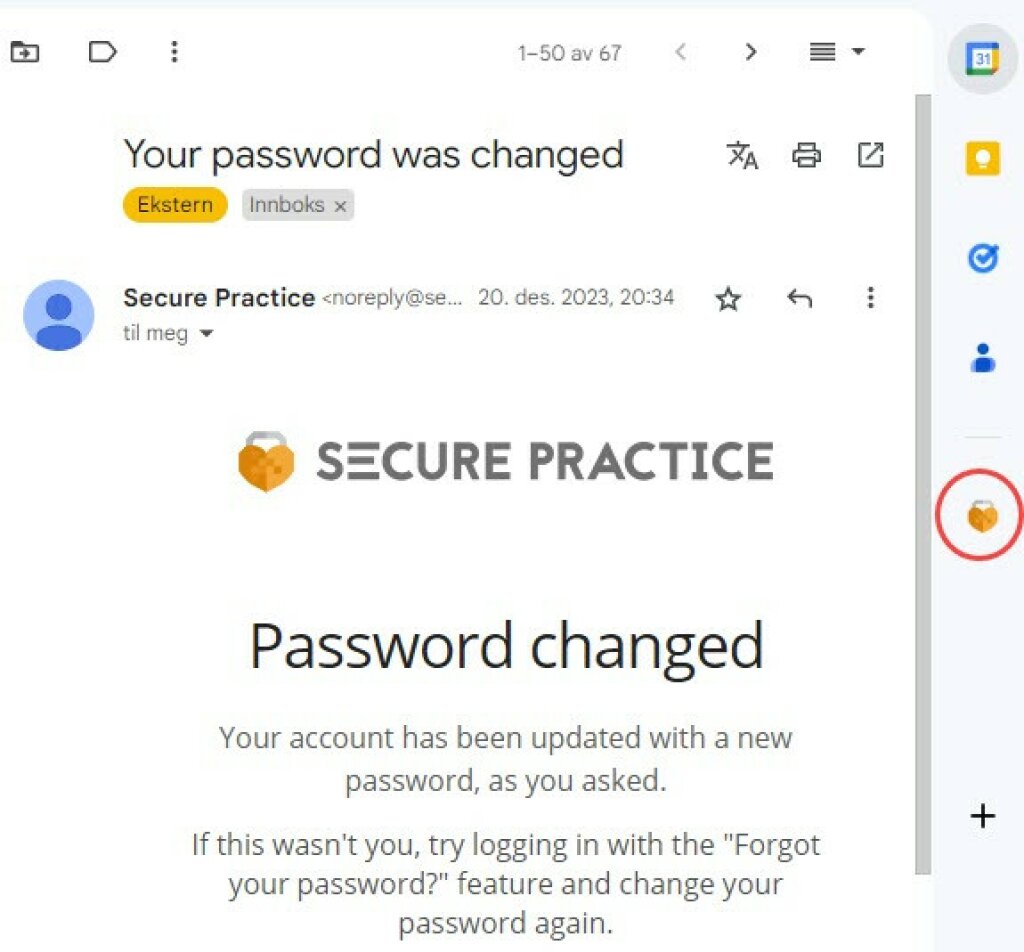
By clicking the icon you will open MailRisk and can analyze the email.

Become a cyber crime fighter
Whenever you analyze an email, we automatically search for similar emails found by your colleagues, and others.
If we find a match, and the similar email(s) have already been analysed, we provide you with the answer right away.
The results are used to stop cyber criminals from tricking others, including your colleagues — all thanks to you!
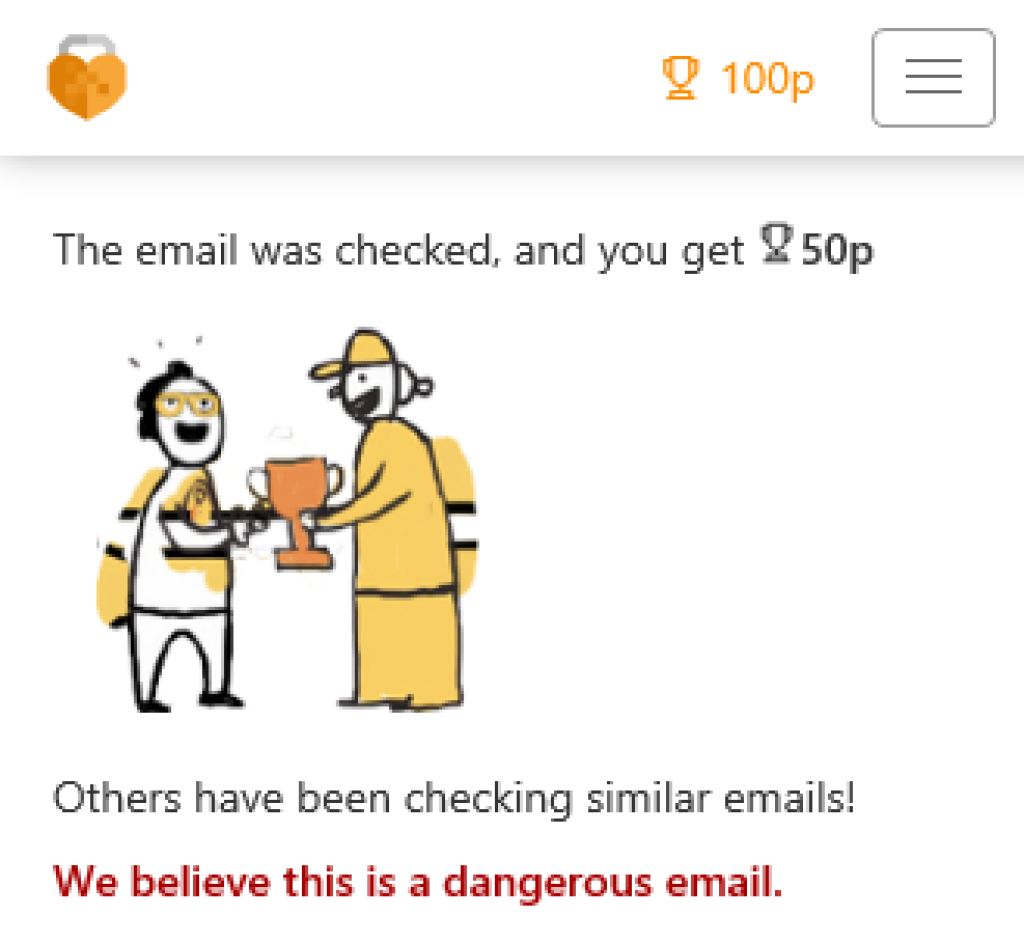
Analyze and report
Click the MailRisk button and a side panel will show you an immediate analysis of the email you find suspicious.
In addition, you may report your own opinion on what the email is:
Suspicious: Tell your IT staff that this email could be a threat to your company or colleagues.
Annoying: Probably not dangerous, but let's get rid of it anyway.
In any case, you also get the option to block the sender from contacting you via email again.
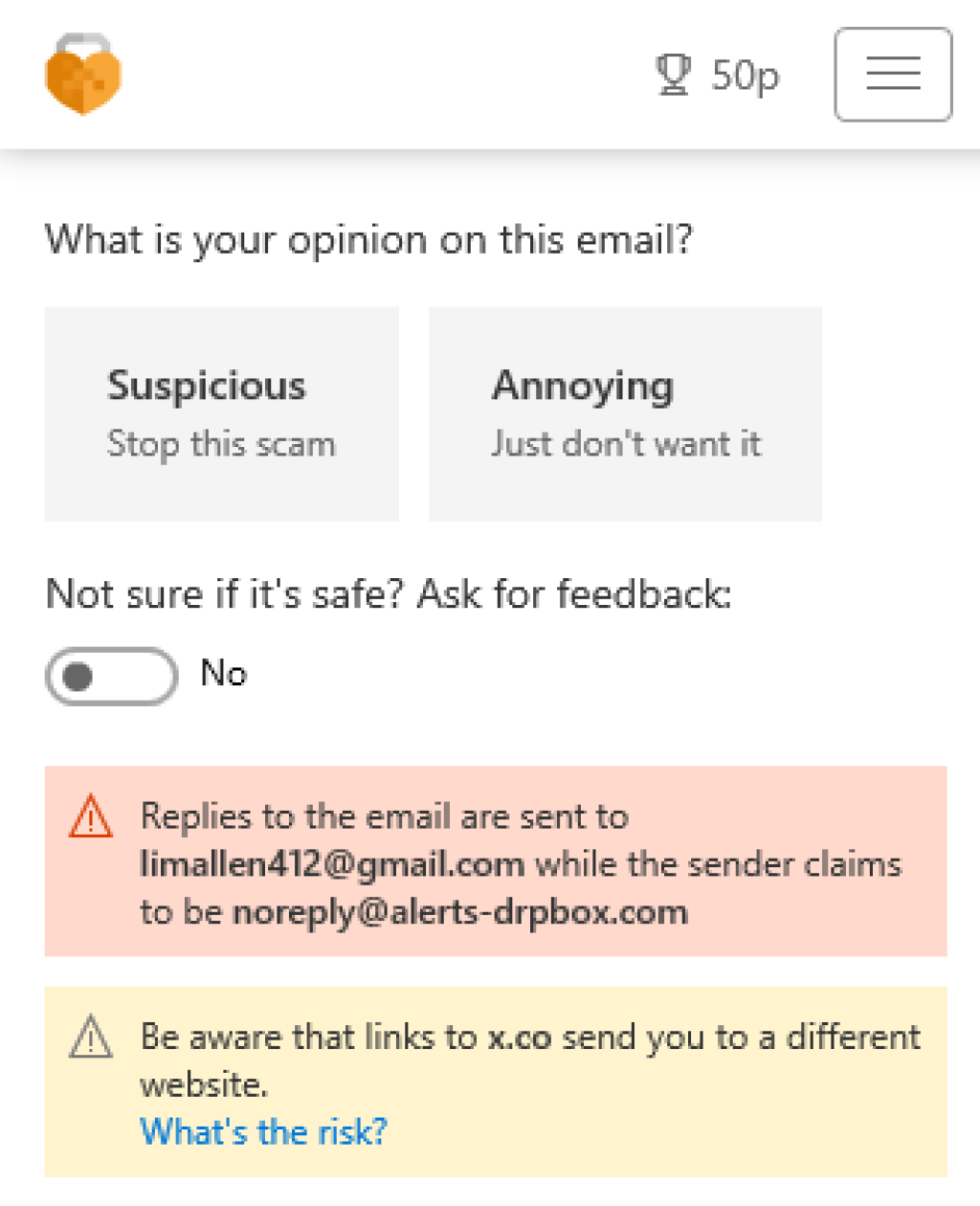
Always get feedback
If we cannot immediately offer a satisfying response, it is simple to ask for a manual check of the email from a security expert.
Depending on how your employer is organized, this expert either works at your own company, at your company's IT provider, or at another security provider your company trusts.
The analysis results will be emailed back to you within a very short while.
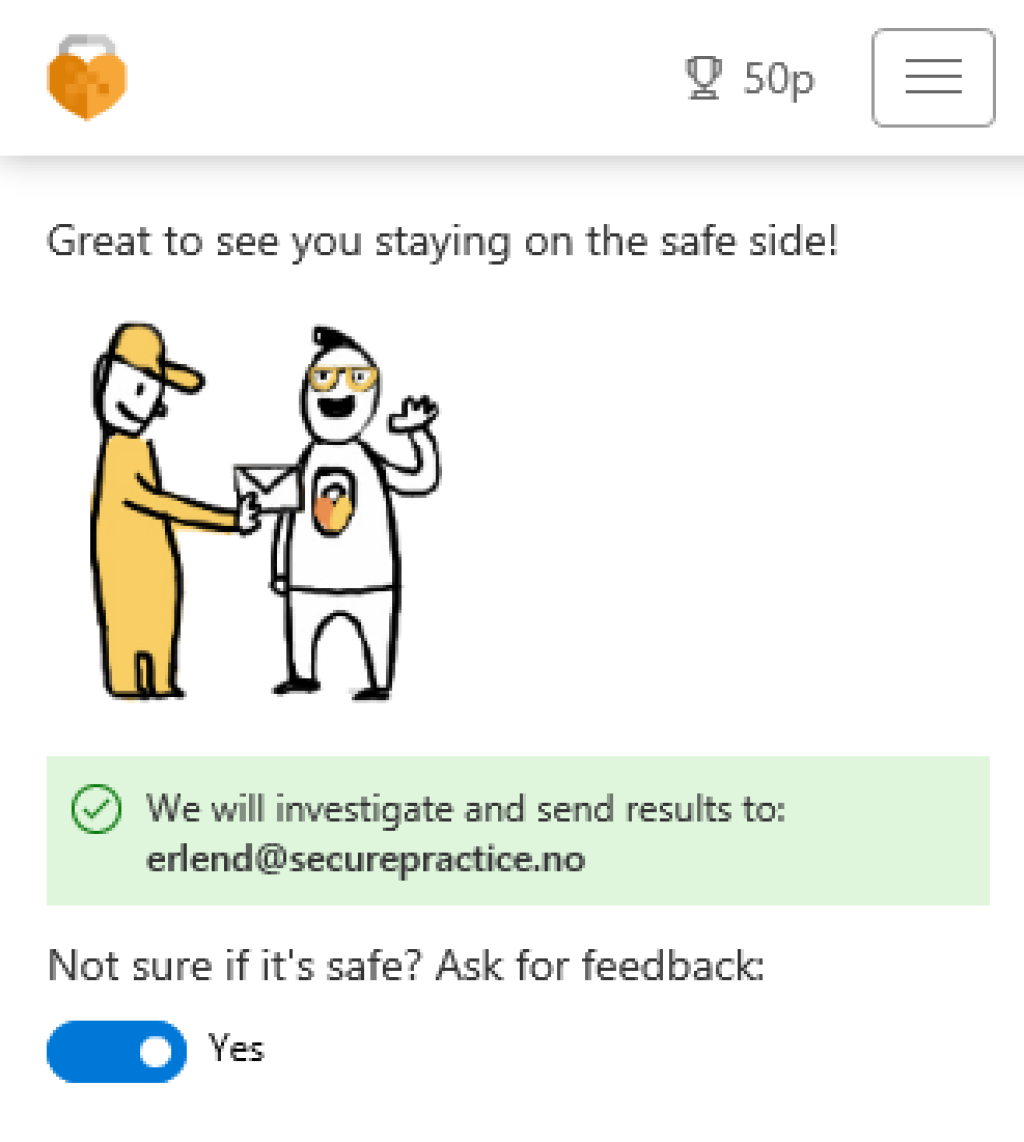
Frequently asked questions
Is my email data sent anywhere during the MailRisk analysis?
Yes.
This is necessary to perform a thorough enough analysis to keep up with the latest cyberthreats. When you click the MailRisk button, the email you are looking to analyze is collected by Secure Practice.
We do this based on a written agreement with your employer, which describes in detail how we are allowed to process this data.
Who can see the emails I report through MailRisk?
MailRisk is supposed to work as automatically as possible. However, certain suspicious emails require manual analysis during which an authorized security expert will specifically open your email for review.
In addition, if your reported email contains a particular threat, it may be reviewed by staff who are looking to build the best protections for the future.
Should your email not include any threat, its contents will be hidden from any staff unless they make a specific request to unlock its contents. In such cases, these requests are logged for accountability.
Can I undo any submission of email data?
Anyone can change their mind, and we make sure that this is easy to do in MailRisk.
Simply open MailRisk, and click the menu button at the top right corner. Here you will find a list of emails you have analyzed.
Click the email you would like to revoke data for, and click «Withdraw report» to delete any data.
How long do you store my email data?
Firstly, we only collect email data from emails which you specifically choose to analyze.
If we cannot find any particular threat, the email contents will be automatically deleted after a number of days, as configured by your employer.
