First you need to purchase a physical MFA-key which suits your needs. It is also recommended to purchase two keys; one you use on a daily basis, and one to be a backup key which you store in a safe place.

To activate your MFA key, go to your Office 365 personal account page:

Press “Add sign-in method” and choose “Security key”:
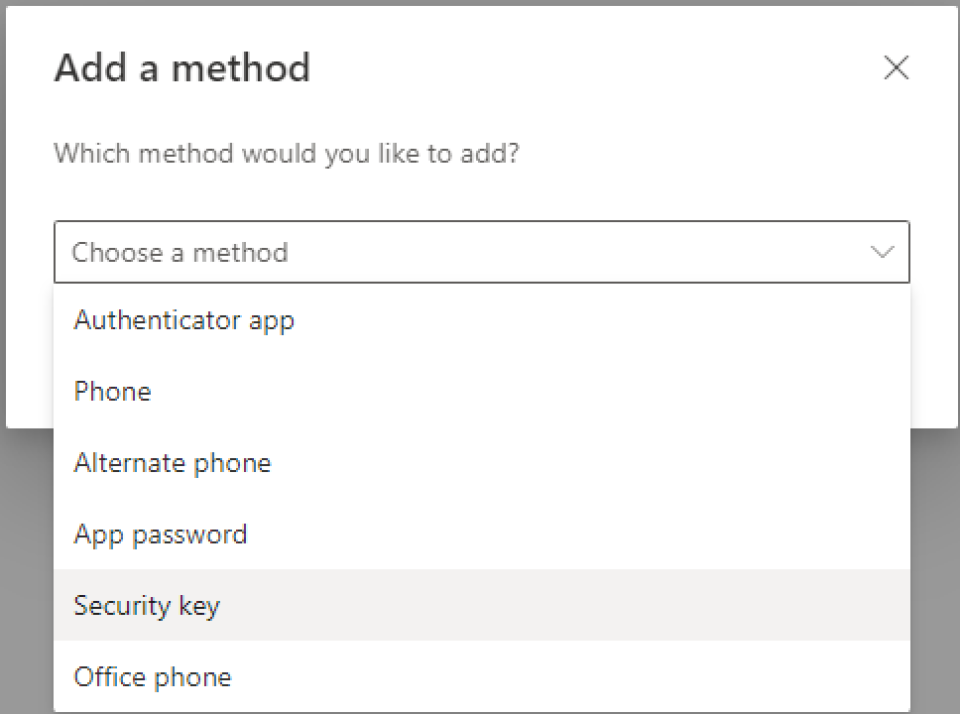
Choose the type of security key you have:
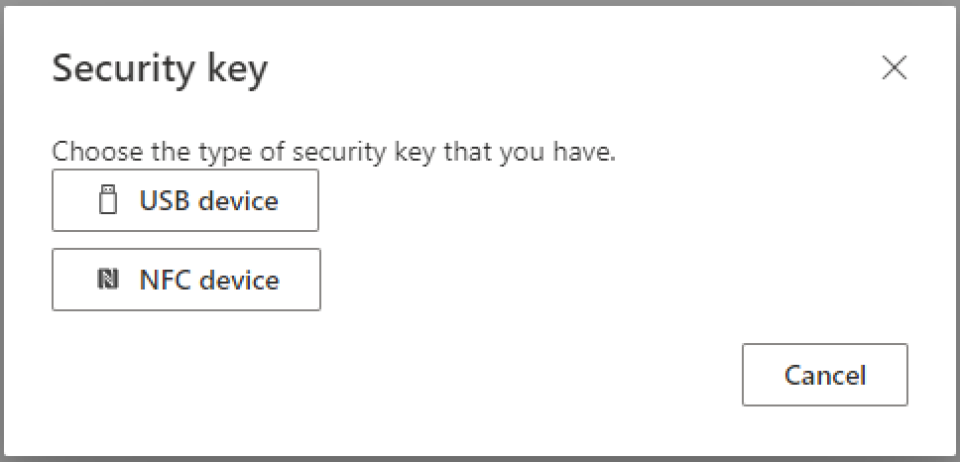
Follow the instructions:

When you're done, the overview will look like this:
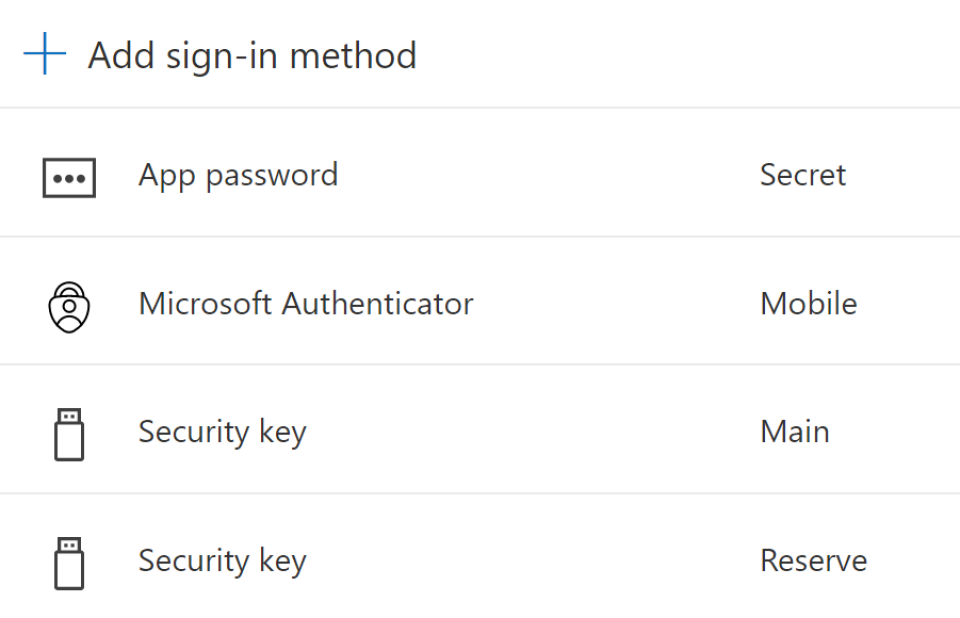
And just like that, your account has become even safer.
Then you just have to make sure that your physical security key is available when it is needed, and that you always stay in control over where you have it. If not, you will need to use your spare key to restore access.

A little tip when getting a spare key, is to choose an alternative design for your second key. For example, there are tiny keys like in the picture above, and there are ones that are slightly larger and feature-rich. Maybe one of both would be nice!
To read more about physical MFA-keys, check out this article!